SWF Player is a specialized application designed to view and play SWF (Small Web Format) files, which are commonly used for multimedia content such as animations, games, and interactive applications. Initially developed by Adobe, SWF files were widely used in web development to create rich internet applications. As the web landscape has evolved, many users still seek a reliable player to access their SWF files without requiring a browser. SWF Player serves this purpose effectively.
Features of SWF Player
- Standalone Playback: SWF Player allows users to play SWF files directly on their desktop without the need for a web browser.
- Full-Screen Mode: The application offers a full-screen viewing option, enhancing the experience for multimedia content.
- Frame Navigation: Users can navigate through different frames of an animation, allowing for precise control over playback.
- Mouse and Keyboard Support: SWF Player supports mouse and keyboard interactions, making it suitable for interactive content.
- Customizable Settings: Users can adjust playback settings, such as volume and quality, according to their preferences.
Pros and Cons
Pros
- Easy Access: SWF Player provides straightforward access to SWF files without needing to open a browser.
- No Internet Required: Users can view their SWF content offline, which is beneficial for archived files.
- Lightweight Application: The app is lightweight and does not consume significant system resources.
- Enhanced User Experience: Full-screen and frame navigation features improve the overall viewing experience.
Cons
- Limited Support: As web technologies evolve, the usage of SWF files has declined, and support for newer features is limited.
- Potential Security Risks: Some SWF files may contain vulnerabilities, and running unknown files can pose security risks.
- Compatibility Issues: Not all SWF files may play correctly due to differences in encoding or specific features used in the file.
Functions of the App
SWF Player offers several functions that enhance its usability:
- File Opening: Users can easily open SWF files by dragging and dropping them into the application or using the file menu.
- Playback Controls: The app provides standard playback controls, including play, pause, rewind, and fast forward.
- Quality Adjustment: Users can adjust the quality settings to optimize performance based on their hardware capabilities.
- Screenshot Feature: SWF Player allows users to take screenshots of their SWF content for easy sharing or archiving.
How to Use SWF Player
Using SWF Player is a simple process:
- Download and Install: First, download SWF Player from a trusted source and install it on your computer.
- Open SWF Files: Launch the application and either drag and drop your SWF files into the player or use the “Open” option in the menu.
- Adjust Settings: Customize playback settings such as volume and quality according to your preference.
- Navigate Frames: Use the frame navigation controls to move through the animation at your own pace.
- Utilize Full-Screen Mode: If desired, switch to full-screen mode for an immersive viewing experience.
- Save Screenshots: Capture screenshots of any moment in the animation for future reference or sharing.
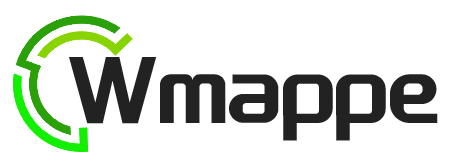

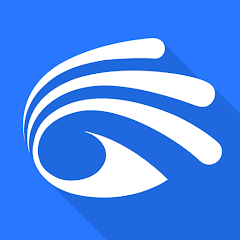

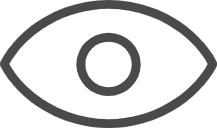 0
0 



