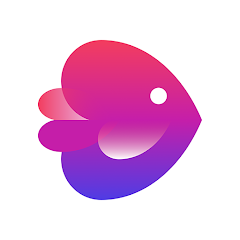The Float Tube - Float Video Player App is a versatile multimedia application designed to enhance your video watching experience. It allows users to play videos in a floating window, providing the flexibility to watch content while multitasking. Whether you are watching tutorials, streaming live content, or simply enjoying your favorite videos, Float Tube offers a seamless and intuitive viewing experience.
Features of Float Tube
- Floating Window: Watch videos in a resizable, movable window that floats over other apps.
- Multiple Video Support: Supports multiple videos in separate floating windows simultaneously.
- Customizable Controls: Offers customizable playback controls for ease of use.
- Picture-in-Picture Mode: Provides a small video player that can be minimized to a corner of the screen.
- Integration with Popular Platforms: Easily integrates with major video streaming services.
Pros & Cons of Float Tube
- Pros:
- Enhances productivity by allowing multitasking.
- Improves viewing experience with adjustable window size and position.
- Supports various video formats and streaming services.
- User-friendly interface with customizable options.
- Cons:
- May have performance issues with older devices.
- Floating window feature can occasionally interfere with other apps.
- Limited support for offline video playback.
Functions of Float Tube
- Play Video: Launch and control video playback in a floating window.
- Resize Window: Adjust the size of the floating video player to your preference.
- Move Window: Drag and drop the video player window to any position on the screen.
- Manage Playback: Use the playback controls to play, pause, skip, or rewind videos.
- Switch Windows: Easily switch between multiple floating video windows.
How to Use Float Tube
- Download and Install: Download the Float Tube app from your device's app store and install it.
- Open the App: Launch the app and grant necessary permissions for floating window functionality.
- Choose a Video: Select a video from your library or streaming service.
- Activate Floating Window: Tap on the video to enable the floating window mode.
- Adjust the Window: Resize and reposition the video player window as needed.
- Control Playback: Use on-screen controls to manage video playback while multitasking.
- Close Floating Window: Close the floating window when you're done by tapping the close icon.
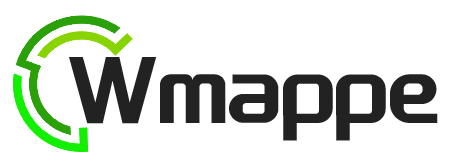

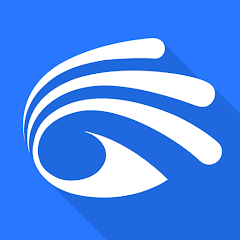

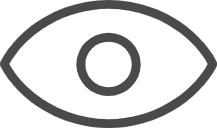 0
0