LocalCast is a popular application that allows users to cast media content, such as photos, videos, and music, from their mobile devices to smart TVs, Chromecast, Roku, Fire TV, and other DLNA-enabled devices. The app provides a convenient way to share and enjoy multimedia content on a bigger screen, making it perfect for entertainment and presentations.
Features of LocalCast: Cast to TV App
- Compatible with a wide range of devices, including Chromecast, Roku, Fire TV, Smart TVs, and DLNA-enabled devices.
- Supports casting of photos, videos, and music from mobile devices.
- Subtitle support for videos, allowing users to add their own subtitle files.
- Option to rotate and zoom videos during playback for a customized viewing experience.
- Ability to cast content from cloud storage platforms such as Google Drive, Dropbox, and even network-attached storage (NAS).
- Supports streaming from web URLs for online content casting.
- User-friendly interface with easy navigation and control options.
Pros & Cons of LocalCast: Cast to TV App
Pros
- Wide device compatibility, making it suitable for various smart TVs and streaming devices.
- Supports a broad range of media formats, ensuring flexibility for users with different file types.
- Cloud storage integration allows for convenient access to media files stored online.
- Free version available with most features, making it accessible for users with budget constraints.
- Subtitle support adds value for international users or those watching content in other languages.
Cons
- Some features are locked behind a paywall, requiring users to purchase the premium version.
- Ads in the free version can interrupt the user experience.
- Occasional bugs or connectivity issues when casting to certain devices.
- Video playback quality may depend on the speed and strength of the Wi-Fi connection.
Functions of LocalCast: Cast to TV App
- Media Casting: Allows users to cast photos, videos, and music from their mobile device to a TV or streaming device.
- Subtitles: Supports external subtitle files that can be added to videos while casting.
- Cloud Integration: Enables casting content from cloud services like Google Drive and Dropbox.
- Network Storage Support: Provides access to media files stored on NAS or DLNA-enabled devices.
- Web Video Casting: Allows users to stream online content by pasting a URL directly into the app.
- Playback Controls: Offers standard playback options such as pause, play, rewind, fast forward, and volume control.
- Zoom and Rotate: Allows users to zoom in and rotate videos for a better viewing experience.
How to Use LocalCast: Cast to TV App
- Download and Install: Begin by downloading the LocalCast app from the Google Play Store or Apple App Store. Once downloaded, install the app on your mobile device.
- Connect to Wi-Fi: Ensure that both your mobile device and the casting device (TV, Chromecast, Roku, etc.) are connected to the same Wi-Fi network.
- Open the App: Launch the LocalCast app, and it will automatically search for compatible devices on your network.
- Select the Device: Once the app identifies your casting device, select it from the list of available devices.
- Choose the Media: Browse your mobile device’s gallery, cloud storage, or web links to find the content you want to cast.
- Start Casting: Tap on the media file you wish to cast, and it will begin playing on your selected device.
- Control Playback: Use the app’s built-in controls to pause, play, fast forward, rewind, or adjust the volume as needed.
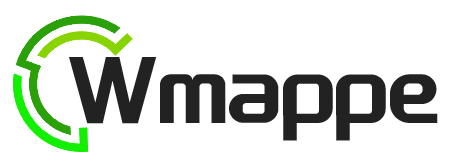

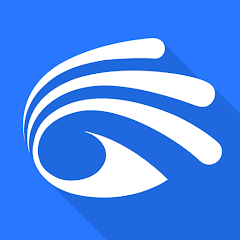

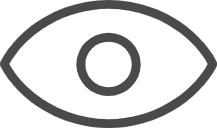 0
0 



