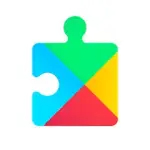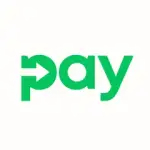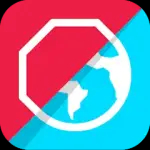- Definition: WhatsApp Messenger is a free messaging app that allows users to send text messages, make voice and video calls, and share multimedia files over the internet.
- Founders: Created by Brian Acton and Jan Koum, WhatsApp was acquired by Facebook (now Meta Platforms) in 2014.
- Global Reach: Available in over 180 countries, WhatsApp supports multiple languages and has a user base exceeding two billion.
Features of WhatsApp
- Instant Messaging: Send and receive messages instantly with other WhatsApp users, whether they are nearby or on the other side of the world.
- Voice and Video Calls: Make high-quality voice and video calls for free, using Wi-Fi or mobile data.
- Group Chats: Create groups to communicate with multiple people simultaneously, facilitating discussions among friends, family, or colleagues.
- Media Sharing: Share photos, videos, documents, and voice messages easily with contacts or groups.
- End-to-End Encryption: WhatsApp secures all messages and calls with end-to-end encryption, ensuring that only the sender and recipient can read the content.
- Status Updates: Post status updates in the form of photos, videos, or text that disappear after 24 hours, similar to Instagram Stories.
- WhatsApp Web: Access WhatsApp on your computer by linking it to your mobile app, allowing for seamless messaging while working.
- Voice Messages: Send short voice recordings instead of text messages, perfect for when you're on the go.
- Location Sharing: Share your real-time location with friends and family, making it easy to coordinate meet-ups.
Pros and Cons of WhatsApp
Pros
- Free to Use: WhatsApp is free, allowing users to communicate without incurring traditional SMS charges.
- User-Friendly Interface: The app is designed for ease of use, making it accessible for users of all ages.
- Cross-Platform Compatibility: Available on iOS, Android, Windows, and Mac, users can access WhatsApp on various devices.
- Strong Privacy Features: End-to-end encryption enhances privacy, protecting conversations from unauthorized access.
- Regular Updates: WhatsApp frequently introduces new features and improvements, ensuring a modern and efficient user experience.
Cons
- Internet Dependency: WhatsApp requires an internet connection, which can be a limitation in areas with poor connectivity.
- Limited File Sharing: There are restrictions on file size for sharing documents and media, which can be inconvenient for some users.
- Privacy Concerns: Despite encryption, some users worry about data sharing with parent company Meta and potential surveillance issues.
- Group Chat Limitations: While group chats are useful, they can become overwhelming with many participants, leading to information overload.
- Not Fully Anonymous: Users must provide a phone number to create an account, which may deter those seeking complete anonymity.
Functions of WhatsApp
- Messaging: The primary function is to facilitate instant messaging, allowing users to communicate in real time.
- Calling: Users can make voice and video calls, providing a more personal way to connect with others.
- Group Communication: Supports group chats for easy communication among multiple contacts.
- File Sharing: Users can share multimedia content, including photos, videos, and documents.
- Status Updates: Offers a feature for sharing fleeting updates with contacts, adding a social aspect to communication.
How to Use WhatsApp
Step 1: Downloading the App
- Access App Store: Download WhatsApp from the Apple App Store (iOS) or Google Play Store (Android).
- Installation: Follow the prompts to install the app on your device.
Step 2: Creating an Account
- Open the App: Launch WhatsApp and accept the terms and conditions.
- Verify Your Number: Enter your phone number, and a verification code will be sent via SMS. Input the code to verify your account.
Step 3: Setting Up Your Profile
- Profile Information: Add your name and, optionally, a profile picture to help contacts recognize you.
- Privacy Settings: Adjust privacy settings according to your preferences, such as who can see your profile picture and status.
Step 4: Navigating the Interface
- Chat Screen: The main screen displays all your chats. Click on a chat to view the conversation.
- Search Function: Use the search bar to find specific chats or messages quickly.
Step 5: Sending Messages
- Start a New Chat: Tap the chat icon to start a new conversation. Select a contact or enter a number to initiate a chat.
- Typing Messages: Type your message in the text box and hit "Send" to deliver it instantly.
Step 6: Making Calls
- Voice Calls: Open a chat with the desired contact, then tap the phone icon to make a voice call.
- Video Calls: For video calls, tap the camera icon instead of the phone icon.
Step 7: Creating Group Chats
- New Group: Tap the chat icon, then select "New Group." Choose contacts to add and give your group a name.
- Group Management: As a group admin, you can add or remove participants and change group settings.
Step 8: Sharing Media and Documents
- Media Sharing: In a chat, tap the attachment icon to share photos, videos, or documents. Select the file and hit "Send."
- Voice Messages: Hold the microphone icon to record and send voice messages easily.
Step 9: Posting Status Updates
- Access Status: Tap the "Status" tab to create a status update. Choose a photo, video, or text and select "Send" to share it with your contacts.
- View Others’ Status: You can view your contacts’ status updates and respond directly to them.
Step 10: Using WhatsApp Web
- Linking Devices: Open your computer’s browser and go to web.whatsapp.com. Scan the QR code with your mobile app to link your account.
- Messaging on Desktop: Once linked, you can send and receive messages from your computer, making it convenient for multitasking.
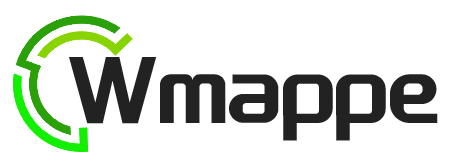

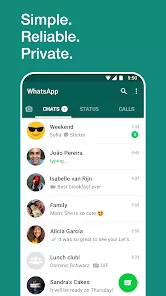
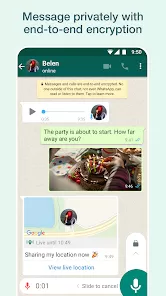
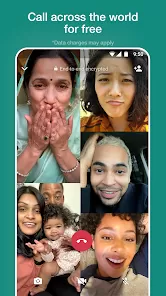
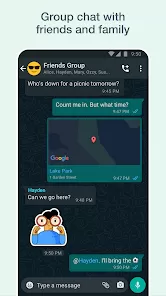
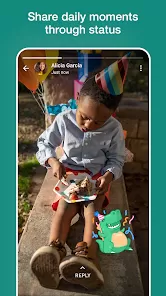
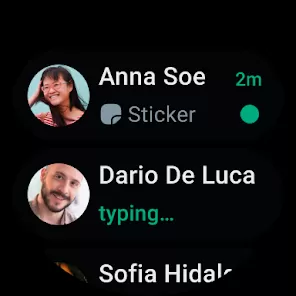
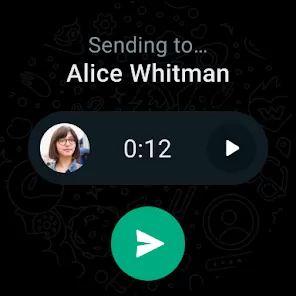

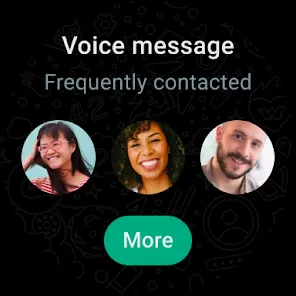
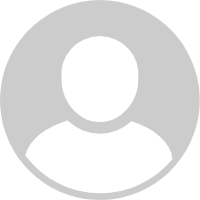


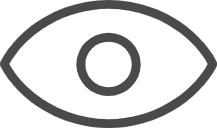 0
0