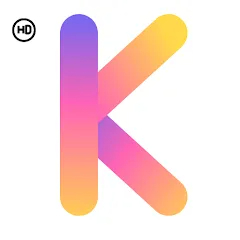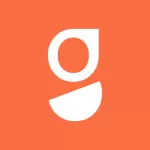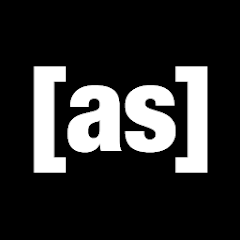- Streaming Companion: The Roku App is an official mobile application designed to enhance the experience of Roku streaming device users.
- Device Control: The app allows users to control their Roku devices remotely, providing an alternative to physical remotes.
- Content Discovery: Users can browse and search for movies, TV shows, and channels available on their Roku device.
- Available on Multiple Platforms: The app is compatible with both iOS and Android devices, making it accessible to a wide audience.
Key Features of The Roku App
- Remote Control Functionality: The app includes a virtual remote, allowing users to navigate their Roku device from their smartphone.
- Voice Search: Users can search for content using voice commands, making it quick and convenient to find shows and movies.
- Private Listening: The app offers a private listening feature, enabling users to connect headphones to their smartphone and listen without disturbing others.
- Channel Management: Users can add, remove, or rearrange channels directly from the app, simplifying the customization of their Roku home screen.
- Casting Capabilities: The app allows users to cast photos, videos, and music from their mobile devices to the TV via Roku.
- Content Search: Users can search across various channels to find where a specific movie or show is available.
Pros and Cons of The Roku App
Pros
- Convenience: The app provides an easy way to control the Roku device without needing the physical remote, especially if it's misplaced.
- Enhanced Search Options: Voice search and the ability to browse across channels make finding content much easier.
- Private Listening: The private listening feature is perfect for late-night viewing without disturbing others in the household.
- User-Friendly Interface: The app has an intuitive design, making it simple for users to navigate and utilize its features.
- Multi-Device Support: The app works across different devices, allowing for a seamless experience whether on a smartphone or tablet.
Cons
- Dependence on Wi-Fi: The app requires a stable Wi-Fi connection to function, which can be a limitation in areas with poor connectivity.
- Battery Drain: Using the app can drain the smartphone's battery, especially if the private listening feature is frequently used.
- Limited Offline Functionality: The app relies heavily on the Roku device and does not offer many features without it.
- Potential Lag: Some users may experience lag when using the app to control the Roku device, which can be frustrating during fast-paced viewing.
- Device Compatibility: Older Roku devices may not support all features of the app, limiting its functionality for some users.
Functions of The Roku App
- Remote Control: Users can navigate their Roku menus, select channels, and adjust settings using the app as a remote control.
- Voice Commands: The app enables users to search for titles and channels using voice commands, facilitating a hands-free experience.
- Channel Management: Users can manage their Roku channels by adding new channels or rearranging existing ones directly from the app.
- Casting: The app allows users to cast photos and videos from their smartphone to the TV, enhancing the viewing experience.
- Content Browsing: Users can explore different movies, shows, and channels, making it easy to discover new content.
How to Use The Roku App
- Download the App:
- Install The Roku App from the App Store (iOS) or Google Play Store (Android).
- Connect to Your Roku Device:
- Ensure your smartphone and Roku device are connected to the same Wi-Fi network.
- Open the app and tap on “Connect to Roku” to find and select your device.
- Explore the Home Screen:
- Familiarize yourself with the home screen of the app, where you can access different features like the remote, channels, and search options.
- Using the Remote Feature:
- Tap on the “Remote” icon to access the virtual remote.
- Use the on-screen buttons to navigate your Roku device, including directional controls and the OK button.
- Search for Content:
- Tap the “Search” icon to use the voice search or type in the title of the movie or show you’re looking for.
- Browse through the results to find available channels.
- Manage Channels:
- Go to the “Channel Store” section to browse and add new channels.
- Use the “My Channels” section to rearrange or remove channels from your Roku home screen.
- Cast Media:
- To cast photos or videos, tap the “Media” icon and select the files you want to display on your TV.
- Choose your Roku device to begin casting.
- Use Private Listening:
- Connect your headphones to your smartphone.
- Tap on the “Private Listening” icon in the remote section to enable this feature, allowing you to listen to audio from your TV through your headphones.
- Check for Updates:
- Regularly check the app for updates to ensure you have the latest features and security improvements.
- Adjust Settings:
- Access the app settings to manage preferences, such as notifications, connected devices, and account settings.
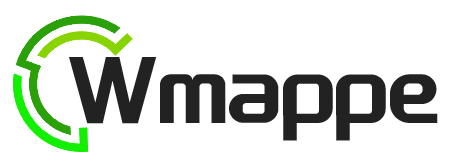

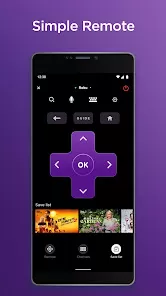
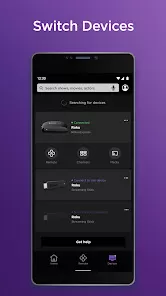
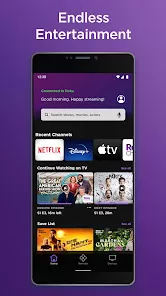
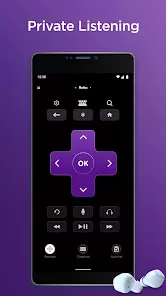
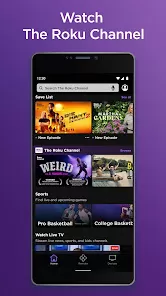
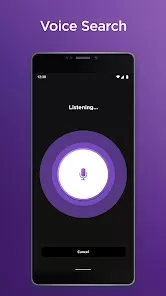
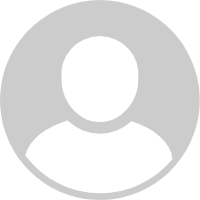


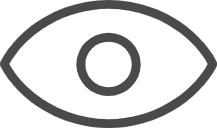 0
0