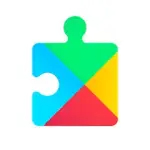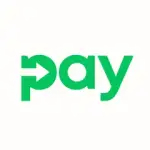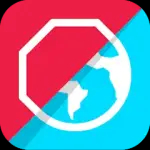- Communication Platform: A software application that provides video chat, voice calls, and instant messaging services.
- Global Reach: Allows users to connect with anyone around the world, making it ideal for both personal and business use.
- Cross-Device Compatibility: Available on various devices, including smartphones, tablets, and desktop computers.
- Free and Paid Options: Offers free calls between Skype users and paid services for calls to landlines and mobile phones.
- Microsoft Product: Owned by Microsoft, integrating with other Microsoft services for a seamless user experience.
Features of Skype
- Video Calls: Enables high-quality video conferencing with multiple participants, making it suitable for meetings and gatherings.
- Voice Calls: Supports voice calls to other Skype users for free, as well as affordable rates for calls to landlines and mobiles.
- Instant Messaging: Allows users to send text messages, images, and files in real-time.
- Screen Sharing: Users can share their screens during calls, facilitating collaboration and presentations.
- Group Chats: Supports group messaging and calls, allowing multiple users to communicate simultaneously.
- Call Recording: Offers the ability to record video calls for future reference.
- Emojis and Reactions: Includes a variety of emojis and reactions to enhance conversations.
- Integration with Microsoft 365: Seamlessly integrates with Microsoft Office applications, enabling productivity features.
Pros and Cons of Skype
Pros
- User-Friendly Interface: The intuitive design makes it easy for users to navigate and utilize its features.
- Free Communication: Allows free voice and video calls between Skype users, making it a cost-effective option for communication.
- High-Quality Audio and Video: Offers reliable call quality, even in varying internet conditions.
- Cross-Platform Support: Compatible with a wide range of devices, enabling communication on-the-go.
- Robust Security: Provides end-to-end encryption for calls and messages, enhancing user privacy.
Cons
- Internet Dependency: Requires a stable internet connection for optimal performance, which can be a drawback in areas with poor connectivity.
- Limited Features in Free Version: Some features, like international calling to non-Skype numbers, require payment.
- Call Quality Variability: Audio and video quality can fluctuate based on network conditions.
- Privacy Concerns: Despite security measures, there are ongoing concerns about data privacy and user information.
- Resource Intensive: Can be demanding on system resources, particularly during video calls.
Functions of Skype
- Video Conferencing: Ideal for business meetings, virtual events, and family gatherings.
- Voice Communication: Facilitates voice conversations, offering a reliable alternative to traditional phone services.
- File Sharing: Users can share documents, images, and other files during chats, enhancing collaboration.
- Virtual Events: Allows users to host webinars, workshops, and other virtual events with multiple participants.
- Social Connectivity: Helps maintain personal relationships through video calls and messaging, especially over long distances.
How to Use Skype
Getting started with Skype is simple and straightforward. Follow these steps to set up and use the app effectively:
- Download and Install Skype:
- Visit the official Skype website or your device's app store (Google Play Store for Android or App Store for iOS).
- Download and install the app on your device.
- Create an Account:
- Open Skype and sign up for a new account using your email address or phone number. Alternatively, you can sign in using a Microsoft account.
- Set Up Your Profile:
- After signing in, set up your profile by adding a profile picture and updating your display name.
- Add Contacts:
- Use the search function to find and add contacts by their Skype usernames, email addresses, or phone numbers. You can also import contacts from your address book.
- Make a Call:
- To initiate a video or voice call, select a contact from your list and click on the corresponding call button (video camera for video calls or phone for voice calls).
- Send Messages:
- Use the chat feature to send instant messages, share files, or express reactions using emojis.
- Host a Group Call:
- To set up a group call, select multiple contacts and start a call. You can add more participants during the call if needed.
- Screen Sharing:
- During a call, click the screen share button to share your screen with other participants, facilitating collaboration.
- Record Calls:
- If you wish to record a call, click on the recording button during the conversation. Recorded calls can be accessed later.
- Adjust Settings:
- Explore the settings menu to customize your audio and video preferences, manage notifications, and ensure your privacy settings are up to date.
- Stay Updated:
- Regularly check for updates to ensure you’re using the latest version of Skype, which may include new features and security enhancements.
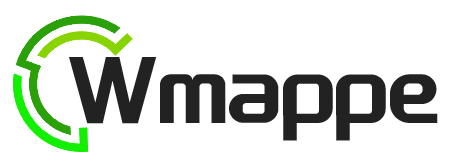

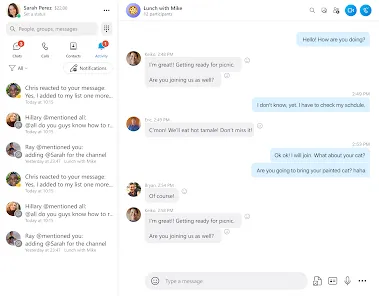
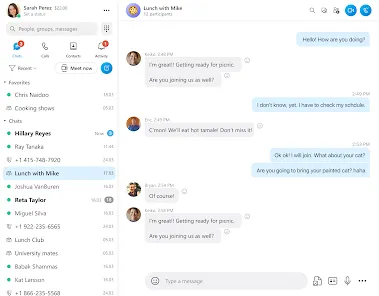
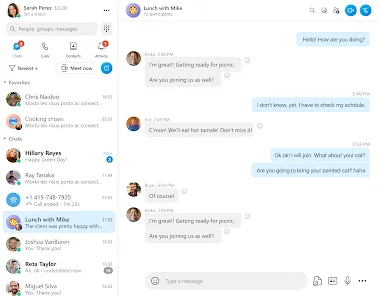

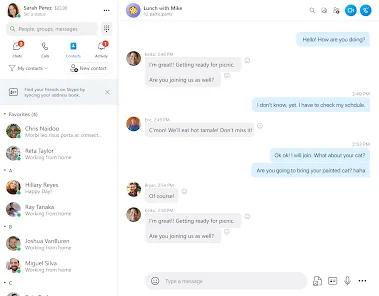
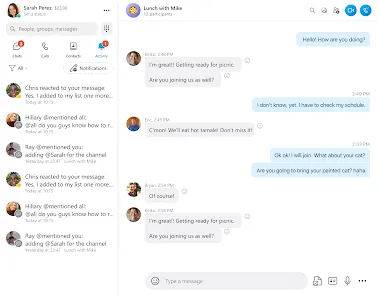
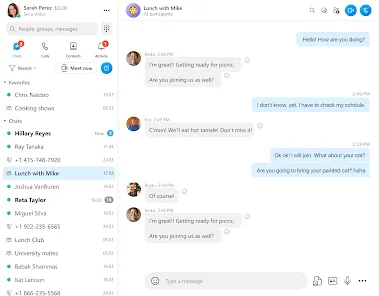
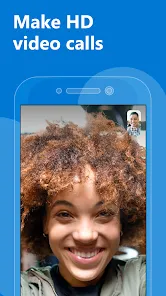
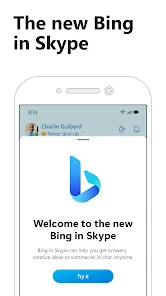
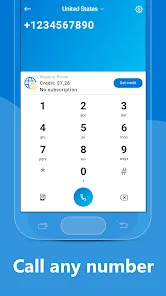
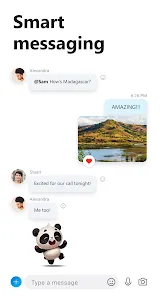


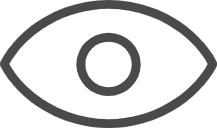 0
0