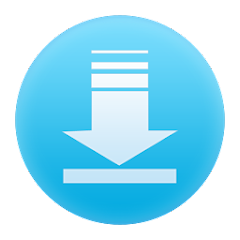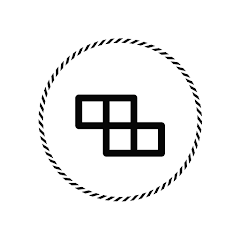What is the Signal Strength App?
The Signal Strength App is a utility tool designed to help users measure the strength of their mobile or Wi-Fi signals. By providing real-time data on network performance, this app allows users to diagnose connectivity issues and optimize their device’s network reception. It’s an essential tool for anyone looking to understand the quality of their signal and troubleshoot network-related problems efficiently.
Features of the Signal Strength App
- Real-time signal data: Provides live updates on your network's signal strength in decibels (dBm).
- Network information: Offers detailed insights on network type, carrier, and bandwidth usage.
- Wi-Fi and cellular network support: Compatible with both Wi-Fi and mobile signal analysis.
- Coverage maps: View signal strength in different locations using coverage maps.
- Signal history tracking: Logs previous signal strength readings for comparison and analysis.
- Signal quality tester: Measures the quality of calls and data transmission on your network.
- User-friendly interface: Simple, easy-to-navigate interface for users of all skill levels.
- Alerts and notifications: Sends alerts when signal strength drops below a certain threshold.
Pros & Cons of the Signal Strength App
- Pros:
- Accurate signal measurement: Provides precise information on both cellular and Wi-Fi signals.
- Easy to use: The app features a clean and intuitive interface, making it accessible to all users.
- Data logging: Keeps track of historical signal data for more thorough analysis.
- Useful for troubleshooting: Helps users diagnose network problems, making it easier to find solutions.
- Cross-platform compatibility: Works on both Android and iOS devices.
- Cons:
- Battery drain: Continuous signal monitoring can impact battery life on mobile devices.
- Inconsistent accuracy in certain areas: Signal readings may not always be precise in highly congested areas or remote locations.
- Ads in free versions: The free version of the app may display ads, which can disrupt the user experience.
- Premium features locked: Some advanced features are only available in the paid version.
Functions of the Signal Strength App
- Signal monitoring: Constantly checks the strength of Wi-Fi and cellular signals, displaying results in real-time.
- Coverage mapping: Allows users to view signal strength across various locations, useful for identifying weak spots.
- Network diagnostics: Offers tools to diagnose potential network issues, including dropped calls, slow data speeds, and poor reception.
- Signal quality testing: Tests the quality of voice calls and data transfers to ensure optimal network performance.
- Notifications: Sends users alerts when the signal strength drops or improves significantly.
- Data logging and comparison: Tracks and stores signal strength data over time for comparison and detailed analysis.
How to Use the Signal Strength App
- Step 1: Download and Install - Visit the Google Play Store or Apple App Store and download the Signal Strength App. Follow the installation instructions to install the app on your device.
- Step 2: Open the App - Once installed, open the app and grant any necessary permissions (e.g., access to location and network data) for it to function properly.
- Step 3: View Signal Data - The main dashboard will display your current Wi-Fi and cellular signal strength in dBm (decibel-milliwatts). You can also view additional network details such as carrier, connection type, and network status.
- Step 4: Use the Coverage Map - Explore different locations by accessing the app's coverage map feature. This allows you to see the strength of signals in various places, helping you find better spots for stronger connectivity.
- Step 5: Diagnose Issues - If you're experiencing network issues, use the diagnostics tool to identify potential problems. This can help you figure out whether it's a hardware issue, a carrier problem, or a weak signal area.
- Step 6: Set Alerts - Go to the settings and configure signal strength thresholds for alerts. The app will notify you when your signal strength drops below the specified level.
- Step 7: Monitor Over Time - Keep track of your signal strength history by using the data logging feature. You can compare data over time to see if your network performance is improving or worsening.
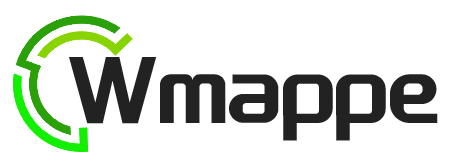



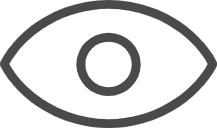 0
0