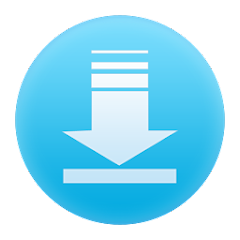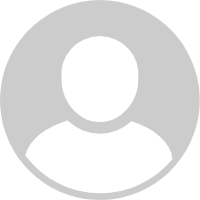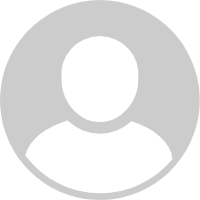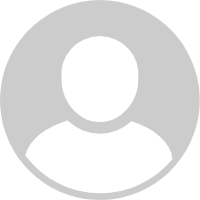ADVERTORIAL
What is APK Installer App?
The APK Installer App is a versatile tool designed to help Android users manage and install APK (Android Package Kit) files effortlessly. APK files are used to distribute and install applications on Android devices outside the official Google Play Store. This app simplifies the process of installing these files, making it accessible to users who may not be familiar with the intricacies of Android file management. Whether you're looking to install apps that are unavailable in your region or want to test applications before they go live on the Play Store, the APK Installer is an essential utility for Android enthusiasts.
Features of APK Installer
- User-Friendly Interface: The APK Installer App boasts a simple and intuitive interface, making it easy for users of all experience levels to navigate.
- Batch Installation: Users can install multiple APK files simultaneously, saving time and streamlining the installation process.
- App Backup and Restore: The app allows users to back up their installed applications and restore them when needed, ensuring that important data is not lost.
- File Management: Users can manage their APK files efficiently with built-in file management tools, allowing for easy organization and access.
- Compatibility Check: The app checks the compatibility of APK files with the user’s device before installation, preventing potential errors.
- Installation Logs: Users can view installation logs to track what apps were installed and when, providing transparency and control.
- Updates: The APK Installer App can notify users of available updates for installed APKs, ensuring they are always using the latest versions.
Pros and Cons of APK Installer
Pros:
- Easy Installation: The app simplifies the installation of APK files, making it accessible for all users, regardless of technical expertise.
- No Play Store Limitations: Users can install apps that are not available in their region or not listed on the Google Play Store.
- Versatile Backup Options: The ability to back up and restore applications provides a safety net for users who may want to switch devices or reset their phones.
- Time-Saving Batch Installations: The batch installation feature significantly reduces the time spent on installing multiple applications.
- Enhanced File Management: The integrated file management system makes it easy to organize and find APK files.
Cons:
- Security Risks: Installing APK files from unknown sources can pose security risks, as they may contain malware.
- Device Compatibility Issues: Some APK files may not be compatible with all devices, leading to installation errors.
- Limited Official Support: Unlike apps available through the Play Store, APK Installer may not have robust support or updates from developers.
- Requires Permissions: The app may require access to certain permissions that some users might be uncomfortable granting.
Functions of APK Installer
- Install APK Files: The primary function of the APK Installer App is to allow users to install APK files directly onto their devices with ease.
- Uninstall Applications: Users can easily uninstall unwanted applications, freeing up space on their devices.
- View App Details: The app provides detailed information about installed applications, including version numbers and sizes.
- Scan for Malware: Some APK Installer Apps come with malware scanning features to help protect users from potentially harmful files.
- Share APK Files: Users can share their APK files with others directly from the app, facilitating easy distribution.
- Customizable Settings: Users can adjust settings related to notifications, installation paths, and permissions according to their preferences.
How to Use the APK Installer App?
1. Download and Install: First, download the APK Installer App from a trusted source or the official website. Ensure you enable installations from unknown sources in your device's settings.
2. Open the App: Launch the APK Installer App after installation. You will be greeted with a user-friendly interface.
3. Locate APK Files: Use the built-in file manager to navigate to the location where your APK files are stored.
4. Select APK Files: Choose the APK file(s) you wish to install. You can select multiple files if you want to use the batch installation feature.
5. Check Compatibility: Before proceeding, the app will automatically check for compatibility with your device.
6. Install: Click on the install button. The app will guide you through the installation process, prompting you for any necessary permissions.
7. Backup and Restore (Optional): If desired, use the backup feature to save your installed apps for future use.
8. Manage Installed Apps: Once installation is complete, you can view and manage your installed applications through the app.
9. Stay Updated: Keep an eye on the app for any updates regarding installed APKs, ensuring that you always have the latest versions.