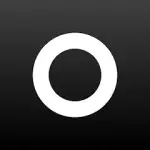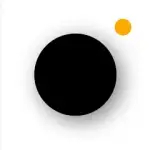PixelLab - Text on Pictures is a mobile application designed for Android that enables users to add and customize text on their images. Whether for creating engaging social media posts, designing promotional materials, or simply adding personal touches to photos, PixelLab offers a range of tools and features to enhance your visual content. The app is aimed at both casual users and professional designers looking to create visually appealing text overlays.
Key Features
- Text Customization: PixelLab provides extensive options for text customization, including font styles, sizes, colors, and effects. Users can choose from a variety of pre-loaded fonts or import their own.
- Text Effects: The app includes several text effects, such as shadows, strokes, and gradients, allowing users to make their text stand out and blend seamlessly with their images.
- Layer Management: Users can manage multiple layers within their projects, enabling the creation of complex designs with various text elements and other graphic components.
- Image Editing Tools: In addition to text, PixelLab offers basic image editing tools, such as cropping, resizing, and adjusting brightness and contrast, to enhance the overall appearance of photos.
- Stickers and Shapes: The app includes a library of stickers, shapes, and other graphic elements that can be added to images alongside text. This feature allows for more creative and personalized designs.
- Templates: PixelLab provides a selection of pre-designed templates to help users get started quickly. These templates can be customized with personal text and images.
- Export Options: Users can save their creations in various formats, including PNG and JPEG, and share them directly to social media platforms or through other channels.
- Offline Access: PixelLab can be used without an internet connection, making it convenient for users who need to work on their designs while offline.
Pros
- User-Friendly Interface: The app's intuitive interface makes it easy for users of all skill levels to navigate and use its features effectively. This ease of use is a significant advantage for those new to graphic design.
- Extensive Customization: With a wide range of text customization options, effects, and graphic elements, PixelLab allows for highly personalized and creative designs.
- Layer Management: The ability to manage multiple layers provides flexibility in design, allowing users to create intricate and layered compositions.
- Template Availability: The pre-designed templates offer a quick start for users who need inspiration or are looking to create designs quickly.
- Offline Functionality: The app’s offline capabilities ensure that users can continue working on their projects without needing an internet connection, providing flexibility and convenience.
Cons
- Limited Advanced Features: While PixelLab is robust in its basic features, it may lack some advanced tools and capabilities found in professional graphic design software, which could limit its use for more complex projects.
- Performance Issues: Users with older devices may experience performance issues, such as lag or crashes, especially when working with large images or multiple layers.
- Ads and In-App Purchases: The free version of the app includes ads and may offer in-app purchases for additional features or premium fonts. This can be a drawback for users seeking an ad-free experience.
- No Vector Support: PixelLab primarily works with raster images and does not support vector graphics, which could be limiting for users who require vector-based design elements.
- Learning Curve: Although the app is user-friendly, some advanced features and customization options may require a bit of a learning curve for new users.
Core Functions
- Adding Text: Users can easily add text to their images, selecting from various fonts and adjusting size, color, and positioning to suit their needs.
- Customizing Text: The app allows for extensive text customization, including effects like shadows, strokes, and gradients, to enhance the visual appeal of text overlays.
- Managing Layers: Users can create and manage multiple layers, making it possible to build complex designs with various text and graphic elements.
- Editing Images: Basic image editing tools are available to crop, resize, and adjust image properties, ensuring that photos look their best before adding text.
- Using Templates: Pre-designed templates provide a quick and easy way to create polished designs, which can be further customized with personal text and images.
- Exporting Designs: Once a design is complete, users can export their creations in popular formats like PNG and JPEG, and share them directly to social media or other platforms.
How to Use PixelLab - Text on Pictures
- Download and Install: Begin by downloading PixelLab from the Google Play Store. Install the app on your Android device following the on-screen instructions.
- Open the App: Launch PixelLab and choose to start a new project. You can either import a photo from your gallery or start with a blank canvas.
- Add Text: Tap on the text tool to add text to your image. Type in your desired text and use the customization options to adjust font style, size, and color.
- Customize Text: Apply text effects such as shadows, strokes, and gradients to enhance the appearance of your text. Experiment with different styles to achieve the desired look.
- Add Layers and Graphics: Use the layer management feature to add additional text or graphic elements. You can also add stickers, shapes, or images from the app’s library.
- Edit the Image: Utilize the basic image editing tools to crop, resize, and adjust the brightness and contrast of your photo if needed.
- Use Templates: Explore the available templates if you need inspiration or want to start with a pre-designed layout. Customize the template with your own text and images.
- Export and Share: Once you are satisfied with your design, export it in your preferred format (PNG or JPEG). You can then share your creation directly to social media platforms or save it to your device.
- Explore Advanced Features: If desired, explore the app’s advanced features and customization options to further enhance your designs. Familiarize yourself with any tools or settings you find useful.
- Manage Ads and Purchases: Be aware of any ads or in-app purchase options within the app. Consider purchasing premium features if they align with your needs and preferences.
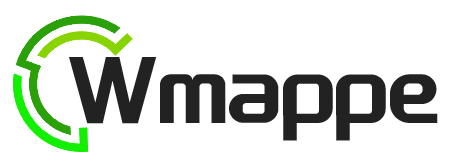
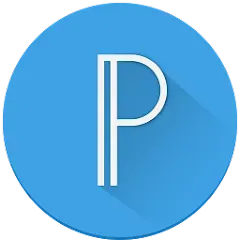


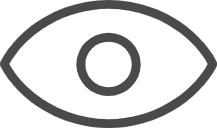 0
0