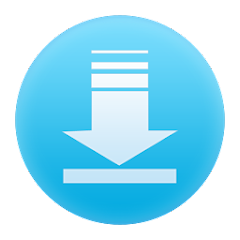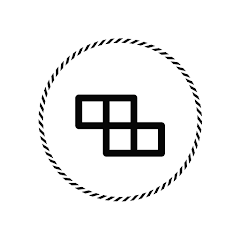What is a Move App to SD Card App?
A "Move App to SD Card" app is a utility that allows users to transfer applications from the internal storage of their Android device to an external SD card. This helps free up internal storage space and improves device performance, particularly for those who have devices with limited storage capacity. Not all apps support this feature, but many third-party apps make this process easier for users.
Features of Move App to SD Card Apps
- Simple interface that allows easy navigation and transfer of apps.
- Batch moving of apps to save time when transferring multiple applications.
- Option to move both apps and their associated data to the SD card.
- Notification system to alert users when an app can be moved to the SD card.
- Allows users to view available storage space on both internal storage and SD card.
- Root access may be required for some devices to enable full functionality.
- Option to move apps back to internal storage as needed.
- Compatible with various Android versions and devices that support external storage.
Pros & Cons of Using a Move App to SD Card App
Pros
- Frees up valuable internal storage space on your device.
- Improves device performance by reducing the burden on internal storage.
- Enables users to store more apps, media, and other data on the SD card.
- Easy to use for non-technical users, especially with intuitive interfaces.
- Allows moving larger apps or games that consume significant storage space.
Cons
- Not all apps support moving to SD cards, limiting the app's usefulness.
- SD cards tend to have slower read/write speeds compared to internal storage, which may affect app performance.
- Some apps may not work properly when moved to the SD card, particularly those that need to be constantly accessed.
- Risk of data corruption if the SD card is removed improperly while in use.
- Rooting may be required for devices that do not allow SD card transfers by default, which can void the warranty.
Functions of Move App to SD Card Apps
- Scanning installed apps to determine which are eligible for transfer.
- Batch transfer of multiple apps to an SD card.
- Allowing users to transfer app data along with the app itself.
- Displaying detailed information about app size, storage usage, and available space.
- Sorting apps by size or transfer eligibility to prioritize larger apps for transfer.
- Providing root access features for advanced users to move system apps or perform deep transfers.
- Helping users manage app updates without affecting their location (internal or SD card).
How to Use a Move App to SD Card App
- Download and Install: Download the app from the Google Play Store or other trusted sources and install it on your Android device.
- Grant Permissions: Allow the app the necessary permissions to access storage and manage apps. In some cases, root access may be required for full functionality.
- Select Apps to Move: Open the app and browse through the list of installed apps. The app will indicate which apps can be moved to the SD card.
- Choose Destination: Once the apps are selected, choose the destination storage (SD card). Make sure the SD card has enough available space for the transfer.
- Initiate Transfer: Click the "Move" or "Transfer" button to begin the process. The app will then move the selected apps and data to the SD card.
- Monitor Progress: A progress bar or notification will show the status of the transfer. Larger apps may take longer to move.
- Manage Apps: After the transfer, you can view the apps on the SD card, return them to internal storage if necessary, or uninstall them directly from the app's interface.
- Maintain Storage: Periodically check for new apps that can be moved to free up more space, especially if your device starts running low on storage.
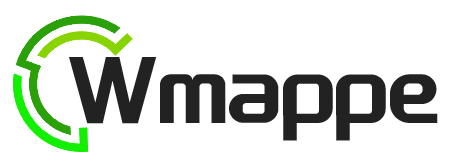
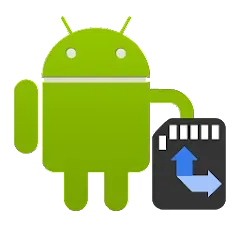


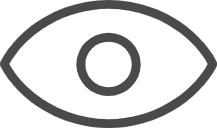 0
0