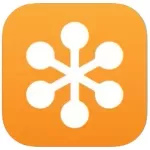ADVERTORIAL
What is the GoToMeeting App?
GoToMeeting is a popular online meeting platform designed to facilitate virtual collaboration and communication for individuals and organizations. Launched in 2004, this application allows users to host or join video conferences, webinars, and online meetings with ease. The tool is widely used for remote work, educational purposes, and team collaborations, providing a reliable solution for connecting people from different locations. GoToMeeting is known for its user-friendly interface, high-quality audio and video capabilities, and a range of features that enhance virtual communication.
Features of GoToMeeting
- High-Quality Video and Audio: GoToMeeting offers HD video and clear audio, ensuring a seamless communication experience.
- Screen Sharing: Participants can share their screens, making it easier to present information and collaborate in real time.
- Recording Meetings: Users can record their meetings for future reference, allowing team members who were unable to attend to catch up on discussions.
- Chat Functionality: The app includes a chat feature that allows participants to communicate via text during meetings, fostering engagement.
- Mobile Compatibility: GoToMeeting is available on various devices, including smartphones and tablets, enabling users to join meetings on the go.
- Virtual Backgrounds: Users can choose virtual backgrounds for video calls, helping to maintain professionalism or privacy.
- Meeting Transcriptions: The app can transcribe meetings, making it easier to reference discussions and decisions made during sessions.
- Integrations: GoToMeeting integrates with various productivity tools and applications, enhancing its functionality within existing workflows.
Pros and Cons of GoToMeeting
Pros:
- User-Friendly Interface: GoToMeeting is easy to navigate, making it accessible for users of all technical skill levels.
- Robust Security Features: The app offers end-to-end encryption and other security measures to protect user data and privacy.
- Customizable Options: Users can customize meeting settings, such as participant permissions and audio preferences, according to their needs.
- Reliable Performance: GoToMeeting is known for its stability and reliability, minimizing disruptions during meetings.
- Comprehensive Customer Support: The platform provides various support resources, including live chat, tutorials, and a knowledge base.
Cons:
- Cost: GoToMeeting can be relatively expensive compared to some other conferencing solutions, particularly for small businesses.
- Learning Curve for Advanced Features: While basic features are easy to use, some advanced functionalities may require additional time to learn.
- Limited Free Version: The free trial is limited in features and duration, which may not be sufficient for some users.
- Occasional Connectivity Issues: Some users report intermittent connectivity problems, which can disrupt meetings.
Functions of GoToMeeting
- Video Conferencing: Allows multiple participants to join a virtual meeting using their webcams, creating a more interactive environment.
- Webinars: Users can host webinars for larger audiences, complete with registration features and audience engagement tools.
- Collaboration Tools: The platform provides tools for collaborative brainstorming and project management, including whiteboarding features.
- Polling and Surveys: Hosts can create polls and surveys during meetings to gather feedback and gauge participant opinions.
- Meeting Management: GoToMeeting offers tools for scheduling, managing, and following up on meetings, streamlining the organization process.
How to Use GoToMeeting?
1. Create an Account: To get started, visit the GoToMeeting website and sign up for an account. You can choose a plan that suits your needs.
2. Download the App: Install the GoToMeeting app on your desktop or mobile device. The app is available for both Windows and macOS, as well as iOS and Android.
3. Schedule a Meeting: Log in to your account and select the option to schedule a new meeting. Fill in the meeting details, including date, time, and participants.
4. Invite Participants: After scheduling, you can invite participants via email or share the meeting link directly.
5. Join a Meeting: If you're joining a meeting, click on the link provided by the host or enter the meeting ID in the app.
6. Utilize Features During the Meeting: During the meeting, take advantage of features such as screen sharing, chat, and recording to enhance communication.
7. End the Meeting: Once the meeting concludes, you can end the session and, if applicable, share the recording or transcript with participants.