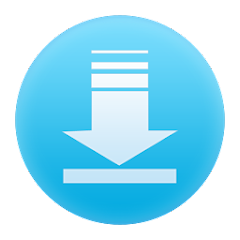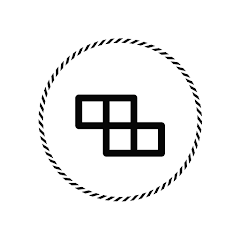- Definition: The Google Play Store is an official app store for Android devices, developed by Google.
- Content Variety: It offers a wide range of digital content, including applications, games, music, movies, and books.
- Ecosystem: Acts as a primary distribution platform for developers to publish their apps and reach a global audience.
- Compatibility: Accessible on Android smartphones, tablets, and some smart TVs.
Features of the Google Play Store
- User-Friendly Interface: Intuitive design that allows easy navigation and discovery of apps and content.
- Search Functionality: Powerful search tools to find specific apps, games, or other media quickly.
- Categories and Recommendations: Content is organized into categories, with personalized recommendations based on user preferences and behavior.
- User Reviews and Ratings: Users can read and leave reviews, providing insights into app performance and reliability.
- Frequent Updates: Regular updates ensure that apps are enhanced with new features and security improvements.
- Family-Friendly Options: Includes parental controls and curated content for children.
- Integration with Google Services: Seamless integration with other Google services like Google Wallet for in-app purchases and Google Play Games for social features.
Pros and Cons of the Google Play Store
Pros
- Diverse App Selection: A vast library of applications and games, catering to all interests and needs.
- Regular Updates: Developers can frequently update their apps, ensuring users have access to the latest features and security patches.
- Security Measures: Google employs security protocols, including scanning apps for malware before they are made available for download.
- Ease of Use: The straightforward interface allows users of all ages to navigate and find content easily.
- Developer Support: Offers robust support for developers, including tools and resources to help with app creation and monetization.
Cons
- Quality Control Issues: While Google conducts security checks, not all apps are thoroughly vetted, leading to occasional low-quality or malicious apps being available.
- Regional Restrictions: Some apps or content may not be available in certain regions, limiting access for users.
- In-App Purchases: Many free apps rely on in-app purchases, which can be misleading for users seeking truly free experiences.
- Ads and Monetization: Some apps include intrusive advertisements, which can detract from the user experience.
- Dependency on Google Services: The platform heavily integrates with Google services, which may concern users who prefer privacy.
Functions of the Google Play Store
- App Downloads: The primary function is to allow users to search for, download, and install apps and games.
- Content Management: Users can manage their downloaded content, including uninstalling apps or updating them as needed.
- Purchases: Facilitates the purchase of paid apps, games, and other digital content.
- Subscription Services: Users can subscribe to various services (e.g., Google Play Music, Google Play Pass) for access to additional content.
- Social Features: Allows users to connect with friends through games and share achievements.
How to Use the Google Play Store
- Accessing the App:
- Open the Google Play Store app on your Android device.
- If you don't have it, you can download it from your device's default settings.
- Navigating the Store:
- Explore categories like “Top Charts,” “Categories,” and “Editor’s Choice” to discover new apps.
- Use the search bar at the top to find specific apps or content.
- Downloading Apps:
- Select an app to view its details, including screenshots, descriptions, and reviews.
- Tap the “Install” button for free apps or the purchase price for paid apps.
- Managing Downloads:
- Access your apps through the “My apps & games” section, where you can update or uninstall apps.
- Leaving Reviews:
- After using an app, consider leaving a review to help others in the community.
- Setting Parental Controls:
- Navigate to Settings > Family > Parental controls to restrict access to certain content for children.
- Using In-App Features:
- Many apps will require additional permissions or logins. Follow on-screen instructions for setup.
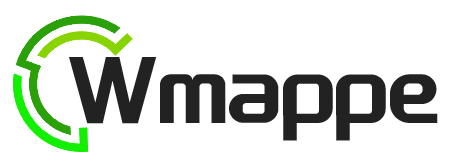



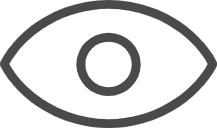 0
0