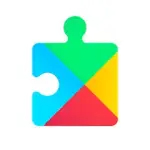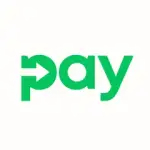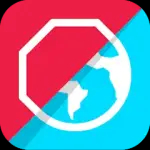- Definition: Gmail is a free email service provided by Google that allows users to send and receive emails over the Internet.
- Purpose: It serves as a platform for personal and professional communication, enabling users to connect with others through email.
- Accessibility: Available on desktop browsers, as well as mobile apps for iOS and Android, ensuring easy access from various devices.
Features of Gmail
- Storage Space: Offers 15 GB of free storage shared across Gmail, Google Drive, and Google Photos, with options to upgrade for more space.
- Spam Filtering: Advanced spam filtering automatically detects and separates unwanted emails, helping users maintain an organized inbox.
- Conversation View: Groups related emails into threads, making it easier to follow discussions and manage responses.
- Labels and Categories: Users can categorize emails with customizable labels and tabs (eg, Primary, Social, Promotions) for better organization.
- Search Functionality: Powerful search capabilities allow users to find specific emails quickly using keywords, dates, or filters.
- Integration with Google Services: Seamlessly integrates with other Google services like Google Calendar, Google Drive, and Google Meet for enhanced productivity.
- Offline Access: Users can access their emails offline, allowing them to read, compose, and manage emails without an internet connection.
- Customizable Themes: Offers various themes and layouts, enabling users to personalize their email interface.
- Security Features: Includes two-factor authentication (2FA), phishing protection, and encrypted connections to safeguard user data.
Pros and Cons of Gmail
Pros
- User-Friendly Interface: Intuitive design makes it easy for users of all experience levels to navigate and use the app effectively.
- Robust Storage Options: Ample storage space with the possibility to purchase additional space makes it suitable for heavy email users.
- Excellent Spam Management: Efficient spam filtering reduces unwanted emails, keeping the inbox organized and focused.
- Integration Capabilities: Smooth integration with other Google apps enhances productivity and streamlines workflow.
- Cross-Platform Accessibility: Available on multiple devices, ensuring users can access their emails anytime, anywhere.
Cons
- Privacy Concerns: Some users express concerns about Google's data collection practices and privacy policies.
- Ads in Free Version: The free version displays ads in the inbox, which can be distracting for some users.
- Limited Customization: While there are themes available, customization options for the layout are somewhat limited compared to other email services.
- Storage Limitations: Although 15 GB is substantial, it can be quickly consumed, especially if users store many large attachments.
- Occasional Glitches: Some users report experiencing occasional bugs or performance issues, particularly in the mobile app.
Functions of Gmail
- Email Management: Provides tools for sending, receiving, and organizing emails efficiently.
- Calendar Scheduling: Users can easily create and send calendar invites through Gmail, integrating their scheduling with email communication.
- Task Management: Users can create and manage tasks directly from their inbox, helping them stay organized and productive.
- Chat and Video Conferencing: Integrated Google Chat and Google Meet features allow for instant messaging and video calls within the app.
- File Sharing: Facilitates easy sharing of files through Google Drive, making it simple to attach documents to emails.
How to Use Gmail
Step 1: Create an Account
- Sign Up: Go to the Gmail website or download the Gmail app from the App Store (iOS) or Google Play Store (Android).
- Fill Out Information: Provide your name, desired email address, password, and other required information to create your account.
Step 2: Log In
- Access Your Account: Open the Gmail app or website and enter your email address and password to log in.
- Enable 2FA: For added security, consider enabling two-factor authentication (2FA) during the login process.
Step 3: Navigating the Interface
- Inbox Overview: Familiarize yourself with the inbox layout, which includes sections for unread emails, starred emails, and categorized tabs.
- Explore Settings: Access the settings menu to customize your inbox layout, themes, and notification preferences.
Step 4: Composing Emails
- Create a New Email: Click the "Compose" button to start a new email.
- Enter Recipient and Subject: Fill in the recipient's email address and a subject line. Use the body area to write your message.
Step 5: Attaching Files
- Add Attachments: Click the paperclip icon to attach files from your device or select files from Google Drive for sharing.
- Insert Links: Use the link icon to insert hyperlinks directly into your email.
Step 6: Organizing Emails
- Use Labels: Create and apply labels to organize your emails. Access the labels feature from the left sidebar.
- Archive or Delete: Use the archive or delete buttons to manage your inbox and keep it clutter-free.
Step 7: Using Search Functionality
- Search Bar: Use the search bar at the top to find specific emails quickly by entering keywords, dates, or other criteria.
- Advanced Search: Click the down arrow in the search bar to access advanced search options for more refined results.
Step 8: Managing Spam
- Spam Folder: Check the spam folder regularly to ensure legitimate emails are not mistakenly filtered.
- Report Spam: If spam emails appear in your inbox, mark them as spam to improve the filtering process.
Step 9: Setting Up Email Forwarding
- Forwarding Options: Go to the settings menu, click on "Forwarding and POP/IMAP," and add the email address to which you want to forward emails.
- Save Changes: Ensure to save your changes for forwarding to take effect.
Step 10: Accessing Google Services
- Integrate Google Apps: Use the grid icon in the top right corner to access other Google services, such as Google Calendar, Drive, and Meet, all integrated within Gmail.
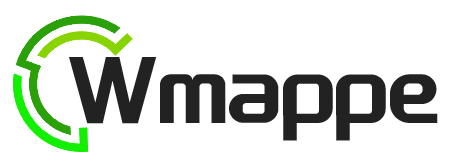
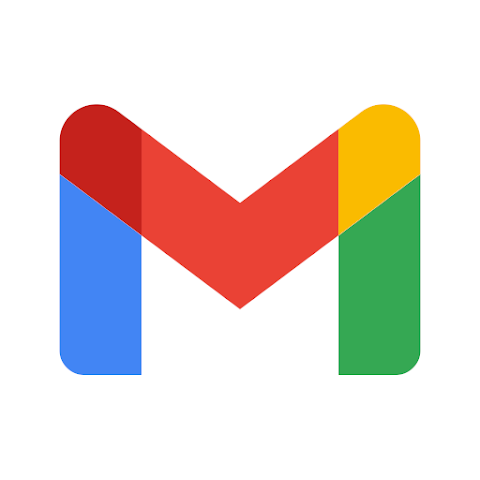
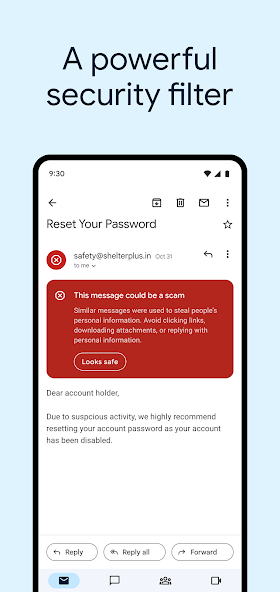
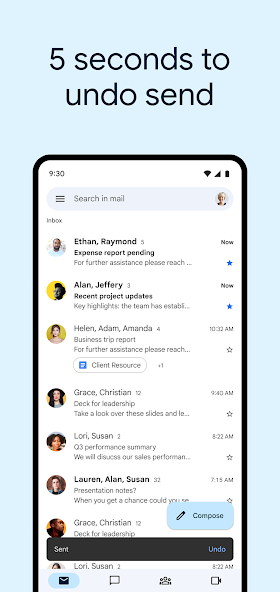
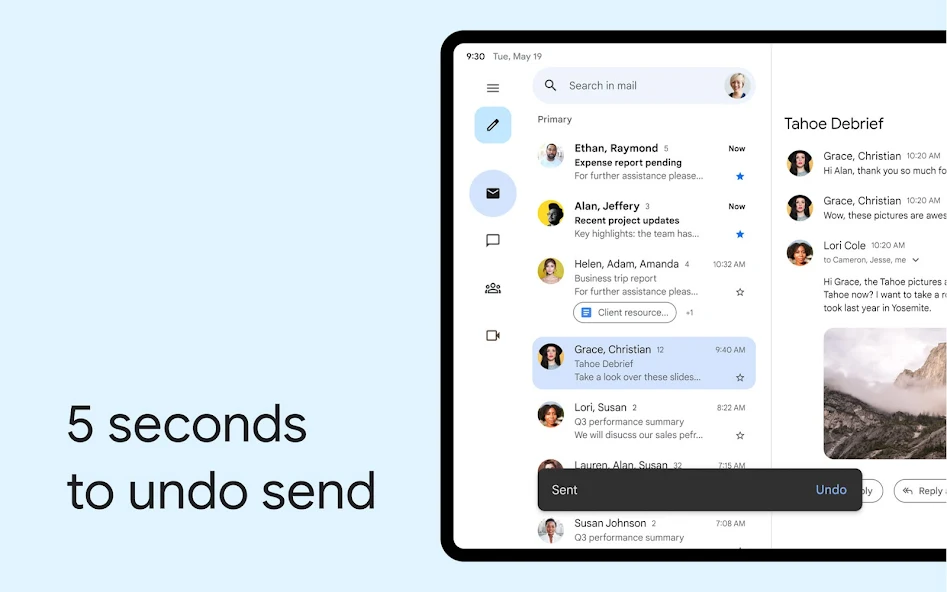
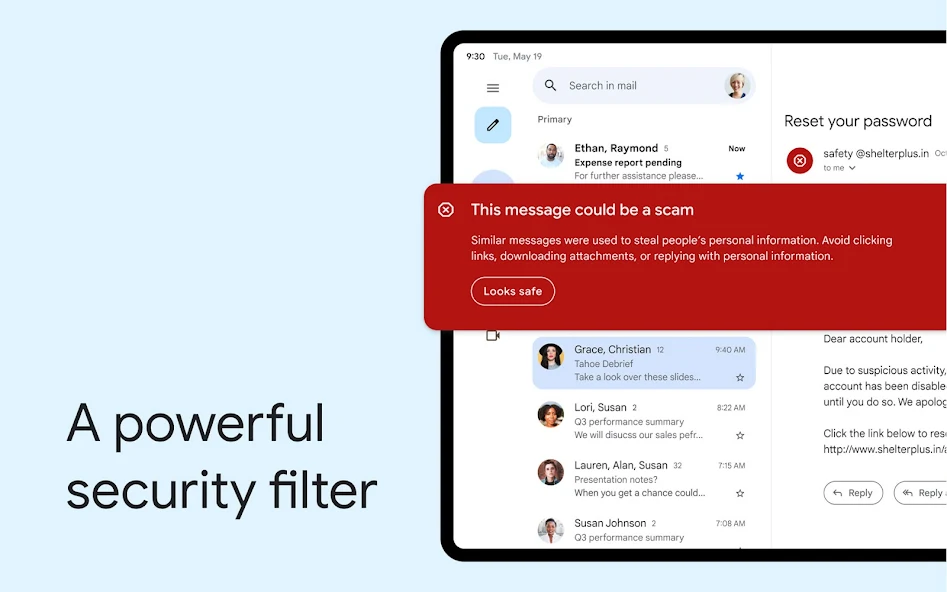
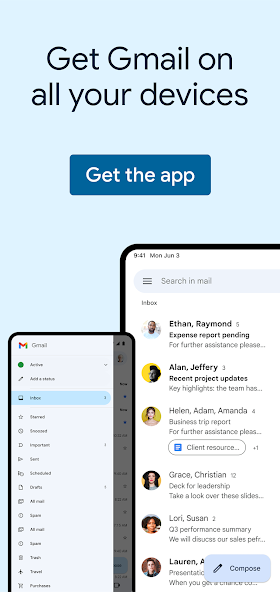
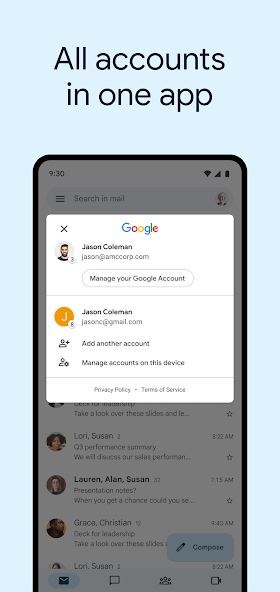
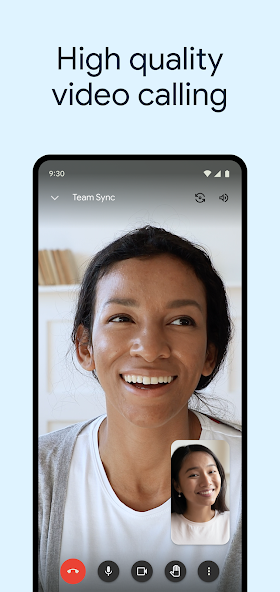
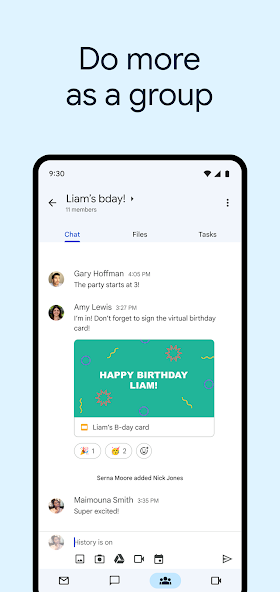
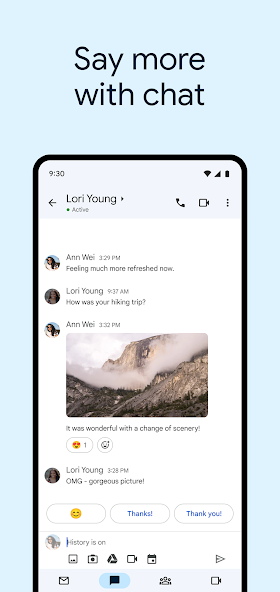


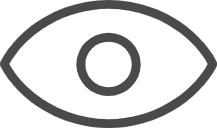 0
0