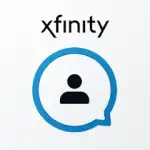ADVERTORIAL
What is the Xfinity My Account App?
The Xfinity My Account App is a mobile application designed to empower Xfinity customers by providing them with easy access to their account information and management tools. Available for both Android and iOS devices, this app allows users to monitor their services, manage billing, troubleshoot issues, and access customer support—all from the convenience of their smartphones. It aims to enhance user experience by streamlining interactions with Xfinity’s services, making it simpler to stay connected and in control.
Features of the Xfinity My Account App
- Account Management: Easily view and manage your Xfinity account details, including plan information and billing history.
- Bill Pay: Pay your bill directly through the app with just a few taps, allowing for quick and hassle-free transactions.
- Troubleshooting Tools: Access self-service tools to diagnose and resolve common issues with your internet, TV, and phone services.
- Service Status Updates: Get real-time updates on service outages in your area and track restoration efforts.
- Data Usage Monitoring: Monitor your internet data usage and receive alerts if you’re nearing your limit.
- Appointment Scheduling: Schedule or modify technician appointments for installations or repairs without the need to call customer service.
- Support Access: Connect with customer support via chat or phone directly from the app for immediate assistance.
Pros and Cons of the Xfinity My Account App
Pros:
- Convenience: The app provides a centralized platform for managing all aspects of your Xfinity account, reducing the need for phone calls or in-person visits.
- User-Friendly Interface: The intuitive design makes navigation straightforward, even for users who are not tech-savvy.
- Quick Issue Resolution: The troubleshooting features help users quickly diagnose and fix service problems without waiting for technician visits.
- Real-Time Notifications: Users receive timely alerts about service interruptions or important account updates, keeping them informed.
- Secure Payments: The app allows for secure bill payments, offering peace of mind when managing financial transactions.
Cons:
- Limited Features: Some users may find that certain account functions, such as advanced technical support, are not fully available through the app.
- Occasional Bugs: Users have reported occasional glitches or crashes, which can hinder the app's functionality.
- Data Usage Restrictions: The app may not provide complete transparency regarding data usage, leading to confusion for some customers.
- Dependence on Internet Connection: Since the app relies on internet connectivity, users with connectivity issues may have difficulty accessing their account information.
- In-app Advertising: Some users have expressed frustration with promotional content within the app, which can detract from the overall user experience.
Functions of the Xfinity My Account App
- Account Overview: View your current plan, bill amount, and payment due dates at a glance.
- Payment Options: Users can choose to pay via credit/debit card or bank transfer, and set up automatic payments for added convenience.
- Service Management: Easily add or modify services, such as upgrading internet speed or adding new channels to your TV package.
- Support and Feedback: Users can submit feedback about the app, helping improve its functionality and user experience.
- Device Management: Manage connected devices within your home network, allowing users to prioritize bandwidth for specific devices.
How to Use the Xfinity My Account App
1. Download the App: Begin by downloading the Xfinity My Account App from the Google Play Store or Apple App Store.
2. Sign In: Open the app and sign in using your Xfinity credentials. If you don’t have an account, you can easily create one within the app.
3. Navigate the Dashboard: Familiarize yourself with the app’s dashboard, where you can access various functions and features related to your account.
4. Manage Your Account: Use the account management features to view bills, make payments, and update your services.
5. Utilize Troubleshooting Tools: If you experience issues, access the troubleshooting tools for guidance on resolving them.
6. Contact Support: If you need further assistance, use the support features to chat or call customer service directly from the app.
7. Stay Informed: Regularly check the app for service updates, alerts, and notifications to stay informed about your account status.