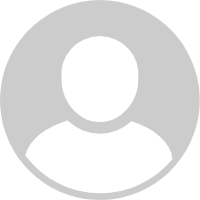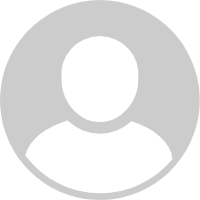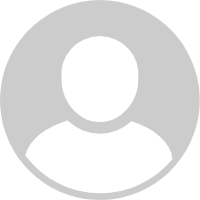ADVERTORIAL
What is Sketchbook App?
Sketchbook App is a versatile digital drawing and painting application designed for artists, illustrators, and hobbyists. Developed by Autodesk, this app provides a comprehensive platform for creating stunning artwork, from simple sketches to detailed illustrations. With an intuitive interface and a range of tools, Sketchbook allows users to unleash their creativity on various devices, including tablets, smartphones, and computers. Whether you're a professional artist or just starting, Sketchbook offers the features and flexibility needed to bring your ideas to life.
Features of Sketchbook
- User-Friendly Interface: The app is designed with a clean and straightforward interface, making it accessible for both beginners and experienced artists.
- Extensive Brush Library: Sketchbook comes equipped with a wide array of brushes and tools, including pencils, inks, markers, and custom brushes, allowing for diverse artistic styles.
- Layer Management: Users can work with multiple layers, enabling them to create complex compositions while maintaining control over each element of their artwork.
- Symmetry and Perspective Guides: The app includes features for drawing symmetrical designs and perspective grids, aiding in the creation of precise artwork.
- Color Selection and Blending Tools: A powerful color wheel and blending tools allow for easy color selection and smooth transitions between colors, enhancing the overall look of the artwork.
- Customizable Workspace: Users can tailor the workspace to their preferences, rearranging tools and menus for an optimal drawing experience.
- Export Options: Finished artwork can be easily exported in various formats, such as JPEG, PNG, and PSD, for sharing or further editing in other applications.
Pros and Cons of Sketchbook
Pros
- Cross-Platform Availability: Sketchbook is available on multiple platforms, including iOS, Android, and desktop, allowing for seamless transitions between devices.
- Free Version: The app offers a free version with a robust set of features, making it accessible for casual users and those new to digital art.
- Intuitive Tools: The wide range of tools and brushes are easy to use, enabling quick learning and immediate creativity.
- Regular Updates: Autodesk frequently updates Sketchbook, adding new features and improving existing ones based on user feedback.
Cons
- Limited Advanced Features: While great for beginners, some advanced artists may find the app lacking in specific professional-grade features found in other software.
- Storage Requirements: The app can consume significant storage space, especially when working with large files and multiple layers.
- Learning Curve for Advanced Tools: Although the basic tools are easy to grasp, mastering the more advanced features may take time and practice.
- Subscription Model for Pro Features: Some features are locked behind a subscription paywall, which may deter casual users.
Functions of Sketchbook
- Drawing and Painting: At its core, Sketchbook provides tools for freehand drawing and painting, allowing artists to create anything from quick sketches to detailed paintings.
- Photo Editing: Users can import photos and use Sketchbook’s editing tools to enhance or manipulate images creatively.
- Design and Drafting: The app includes features for graphic design and drafting, making it suitable for various creative projects beyond traditional art.
- Animation: For those interested in animation, Sketchbook offers a simple frame-by-frame animation tool, allowing artists to create moving illustrations.
- Sketching and Concept Art: The app is widely used for sketching and concept art, making it a favorite among designers and illustrators.
How to Use Sketchbook
1. Download and Install: Begin by downloading the Sketchbook App from the App Store or Google Play, or install it on your desktop from the Autodesk website.
2. Create an Account: Sign up for an Autodesk account to access additional features and save your work to the cloud.
3. Explore the Interface: Familiarize yourself with the interface. Take note of the toolbars, brush options, and layer management features.
4. Choose a Canvas Size: Start a new project by selecting the desired canvas size. This can range from a small sketchpad to a large format.
5. Select Brushes and Tools: Experiment with different brushes and tools to find your preferred drawing style. Adjust brush settings for size and opacity as needed.
6. Use Layers: Create new layers for different elements of your artwork, allowing for greater control and flexibility in your design.
7. Save and Export Your Work: Regularly save your artwork to avoid losing progress. Once finished, export your work in your preferred format for sharing or printing.