Streamlabs is a powerful streaming software designed for content creators, particularly gamers and live streamers. Built on the popular open-source OBS (Open Broadcaster Software), Streamlabs offers a user-friendly interface and a suite of tools that simplify the live streaming process. It allows users to broadcast their gameplay or other content to platforms like Twitch, YouTube, and Facebook Live while providing features that enhance viewer engagement and interaction.
Features of Streamlabs
1. User-Friendly Interface
Streamlabs offers an intuitive interface, making it accessible for beginners while still providing advanced features for experienced users.
2. Customizable Overlays
Users can create personalized overlays, including alerts for new followers, donations, and subscriptions. This feature helps engage viewers and enhance the overall streaming experience.
3. Integrated Chat
The platform provides a built-in chat function that allows streamers to interact with their audience in real time, fostering community engagement.
4. Donation Management
Streamlabs integrates donation systems, enabling streamers to receive tips and contributions directly from viewers through various payment methods.
5. Multi-Platform Streaming
Streamers can broadcast their content simultaneously across multiple platforms, increasing reach and engagement.
6. Streamlabs OBS
This specialized version of OBS includes additional features tailored for streamers, making it easier to manage scenes, sources, and transitions.
7. Widgets and Alerts
Streamlabs offers a range of customizable widgets for stream alerts, follower goals, and viewer engagement, enhancing the interactive experience.
8. Recording Features
Users can record their streams directly through the software, allowing for easy content creation and editing.
Pros of Streamlabs
1. Ease of Use
Streamlabs is designed to be user-friendly, making it an excellent choice for newcomers to streaming.
2. Comprehensive Features
The platform offers a wide range of features, from donation management to customizable overlays, making it a one-stop solution for streamers.
3. Community Engagement Tools
Integrated chat and alerts help build a community around a streamer, fostering interaction and loyalty among viewers.
4. Regular Updates
Streamlabs frequently updates its software, adding new features and improving performance based on user feedback.
5. Free to Use
While there are premium features available, the basic version of Streamlabs is free and provides a robust set of tools.
Cons of Streamlabs
1. System Resource Intensive
Streamlabs can be demanding on system resources, which may lead to performance issues on lower-end computers.
2. Learning Curve
Although user-friendly, some features may take time to master, especially for those new to streaming.
3. Limited Support for Non-Gaming Content
While excellent for gaming streams, users focusing on non-gaming content might find some features less applicable.
4. Occasional Bugs
Users may experience occasional bugs or glitches, which can interrupt the streaming experience.
5. Premium Features
Some advanced features are locked behind a paywall, which may deter casual users who want full functionality.
Functions of Streamlabs
1. Live Streaming
The primary function of Streamlabs is to facilitate live streaming to various platforms, enabling users to share content with their audience in real time.
2. Viewer Interaction
Streamlabs enhances viewer engagement through chat integration, alerts, and donation management, creating an interactive streaming environment.
3. Content Creation
Streamers can record their sessions, allowing for easy content creation and distribution across multiple platforms.
4. Custom Branding
Users can create a unique brand identity through customizable overlays, logos, and alerts, helping them stand out in a crowded streaming market.
5. Analytics and Insights
Streamlabs provides analytics that help streamers track viewer engagement, donation statistics, and overall performance, allowing for data-driven decisions.
How to Use Streamlabs
1. Download and Install
Begin by downloading the Streamlabs software from their official website. Follow the installation instructions for your operating system.
2. Create an Account
Sign up for a Streamlabs account. You can connect your streaming accounts (Twitch, YouTube, etc.) during the setup process.
3. Configure Your Settings
Customize your stream settings, including resolution, bitrate, and audio settings, based on your internet connection and hardware capabilities.
4. Set Up Your Scene
Create scenes by adding sources such as game capture, webcam, images, and overlays. Organize these elements to create a visually appealing layout.
5. Add Widgets and Alerts
Utilize the built-in widgets to add alerts for new followers, donations, and chat messages. Customize them to match your branding.
6. Start Streaming
Once everything is set up, click the “Go Live” button to start streaming to your selected platform.
7. Engage with Your Audience
Use the integrated chat feature to interact with viewers during your stream. Respond to messages, questions, and donations in real-time.
8. Analyze Your Performance
After your stream, review analytics to assess viewer engagement and performance. Use this data to improve future streams.
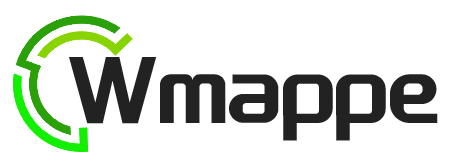



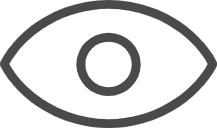 0
0 



