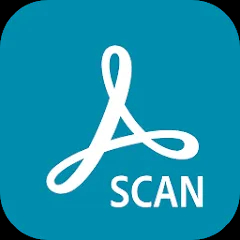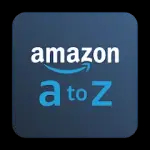The One Talk App is a mobile and desktop application designed to streamline communication, primarily for businesses, by integrating voice, messaging, and video services into a single platform. Developed by Verizon, it aims to offer a unified communication experience, making it easier for teams to stay connected, collaborate, and manage conversations effectively. It is particularly useful for businesses with remote teams or multiple office locations, as it offers a seamless communication network that works across devices.
Features of the One Talk App
- Seamless voice, video, and messaging integration.
- Cross-device support, allowing users to switch between mobile and desktop seamlessly.
- Real-time collaboration features, including conferencing and screen sharing.
- Unified contacts and call logs, syncing across all devices.
- Call handling features like call forwarding, call waiting, and do-not-disturb settings.
- Integration with business tools like Microsoft Teams and Outlook.
- Security features including encrypted communication and secure access.
- Virtual receptionist to direct calls to the right person or department.
- Multi-line management to handle multiple phone numbers from a single app.
- Customizable voicemail and automated greetings.
Pros & Cons of the One Talk App
Pros:
- Easy to use across different devices, supporting both mobile and desktop environments.
- Real-time collaboration tools enhance team productivity and communication.
- Helps businesses maintain a unified communication system, even for remote employees.
- Supports integration with various third-party business tools.
- Highly scalable for businesses of all sizes, from small teams to large enterprises.
- Advanced call handling features are beneficial for customer support and management.
- Secure communication channels with encryption to protect sensitive data.
Cons:
- Can be complex for small businesses that don’t need all the features.
- Some users may experience occasional bugs or issues with syncing across devices.
- Costs may be high for small businesses or startups, especially for premium features.
- Learning curve for first-time users, especially for non-technical staff.
- Integration with some third-party tools may require technical setup and customization.
Functions of the One Talk App
- Unified Communication: The app combines voice, video, and text communication into a single platform, streamlining how teams connect and collaborate.
- Cross-Device Support: Allows seamless switching between mobile devices, desktops, and tablets, making it easier to manage communication on the go.
- Call Management: Offers comprehensive call handling capabilities such as forwarding, holding, and automated voicemail management, enhancing call efficiency.
- Collaboration Tools: Includes conferencing, screen sharing, and file sharing to support team-based work and real-time decision-making.
- Security: Encryption and secure communication ensure data integrity and protect sensitive information during interactions.
- Business Tool Integration: Works with common business platforms such as Microsoft Teams, Salesforce, and other CRM systems to improve workflow and efficiency.
- Multi-Line Management: Enables users to manage multiple phone lines and departments from a single app interface.
- Virtual Receptionist: An automated system that directs calls to the appropriate individual or department based on the caller’s needs.
How to Use the One Talk App
- Download and Install: Start by downloading the One Talk App from the App Store (iOS) or Google Play (Android). It can also be installed on desktops through Verizon’s official site.
- Set Up Your Account: Sign in using your Verizon account details or create a new account if you don’t have one. Once logged in, set up your profile, phone numbers, and preferences.
- Configure Settings: Customize the app’s call forwarding, voicemail, and message preferences. You can also set up business hours, integrate contacts, and sync call logs.
- Start Communicating: Use the voice, video, or messaging features to start communicating with your team or clients. For conference calls or video meetings, initiate a session and share the link with participants.
- Switch Devices Seamlessly: If you're using multiple devices, the app allows you to pick up conversations from where you left off, regardless of which device you're using.
- Manage Calls and Messages: Use the dashboard to access your recent calls, messages, and notifications. Customize how incoming calls are handled, set up automated responses, and check voicemail directly from the app.
- Utilize Collaboration Features: Take advantage of the real-time collaboration tools by hosting conference calls, sharing screens, or exchanging files within the app.
- Monitor and Analyze: Businesses can use the app’s built-in analytics to monitor communication patterns, track call metrics, and optimize their communication strategies.
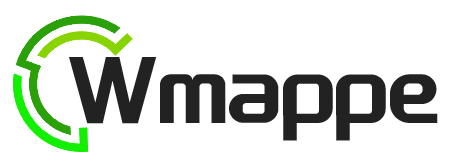



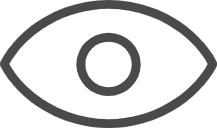 0
0