- Cloud Storage Service: A platform for storing and managing photos and videos in the cloud.
- Automatic Backup: Automatically backs up images and videos from devices to the cloud.
- Cross-Platform Accessibility: Available on Android, iOS, and web browsers, allowing access from various devices.
- Integration with Google Services: Seamlessly integrates with other Google services, enhancing functionality and ease of use.
Features of Google Photos
- Free Storage Options: Provides free storage for high-quality images and videos, though it has limited storage for original quality.
- Smart Search: Utilizes advanced algorithms to allow users to search for photos by people, places, and objects without needing tags.
- Automatic Organization: Organizes photos by date, location, and events, making it easy to find memories.
- Photo Editing Tools: Includes basic editing features such as cropping, filters, and adjustments for brightness and color.
- Shared Albums: Enables users to create albums that can be shared with family and friends for collaborative photo viewing.
- Memories Feature: Automatically creates photo collages, animations, and highlight reels from your collection.
- Facial Recognition: Uses AI to identify and group photos of the same person, making it easy to find specific individuals.
- Offline Access: Allows users to access previously downloaded photos and videos without an internet connection.
Pros and Cons
Pros
- Easy to Use: User-friendly interface makes it accessible for users of all tech levels.
- Generous Storage Options: Offers a substantial amount of free storage, especially for high-quality images.
- Advanced Search Capabilities: Powerful search function enables quick retrieval of specific images without manual organization.
- Automatic Backup: Reduces the risk of losing important memories by automatically saving photos and videos to the cloud.
- Editing Features: Built-in editing tools help enhance photos without needing third-party apps.
Cons
- Storage Limitations: While the free version offers substantial storage, high-resolution images may consume space quickly.
- Privacy Concerns: Some users worry about data privacy and the potential for Google to use personal images for advertising.
- Internet Dependency: Requires a stable internet connection for backup and accessing photos stored in the cloud.
- Loss of Original Quality: Free storage option compresses photos, which may not be ideal for professional photographers or users wanting original quality.
Functions of Google Photos
- Photo and Video Backup: Automatically uploads images and videos from devices to the cloud.
- Organization: Sorts photos by date, location, and events, making it easy to navigate through your collection.
- Photo Sharing: Enables users to share photos and albums via links or directly with other Google users.
- Photo Editing: Offers basic editing tools to improve images directly within the app.
- Collaborative Albums: Allows multiple users to contribute to shared albums, making it ideal for family gatherings or trips.
- Creation of Collages and Movies: Automatically compiles photos and videos into creative formats, enhancing the storytelling of your memories.
How to Use Google Photos
- Installation:
- Download the Google Photos app from the Google Play Store or Apple App Store, or access it through a web browser by visiting photos.google.com.
- Sign In:
- Open the app and sign in with your Google account. If you don't have one, you can create an account directly within the app.
- Setting Up Backup:
- Go to the settings menu and enable "Backup & Sync" to automatically upload photos and videos from your device to the cloud.
- Uploading Photos:
- To manually upload photos, tap the "+" icon and select the images you want to upload. Choose the desired quality and confirm.
- Organizing Your Collection:
- Use the "Albums" feature to create folders for specific events or themes, such as vacations or family gatherings.
- Searching for Photos:
- Use the search bar to find specific images by typing keywords related to the photo, such as "beach" or "birthday."
- Editing Photos:
- Select a photo, tap the edit icon, and use the available tools to adjust brightness, contrast, and apply filters. Save your edits when finished.
- Creating Shared Albums:
- Tap "Albums," then "Create Album." Add photos and invite others to view or contribute by sharing the link.
- Accessing Memories:
- Check the "For You" tab for automatically created collages, animations, or highlight reels from your photo collection.
- Managing Storage:
- Regularly check your storage usage in the settings and delete unwanted photos or videos to free up space.
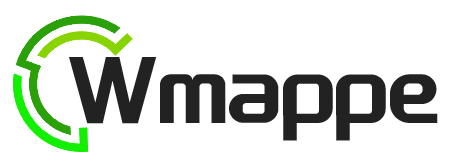
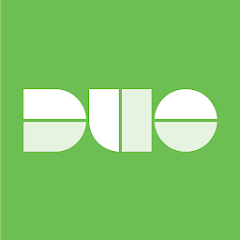

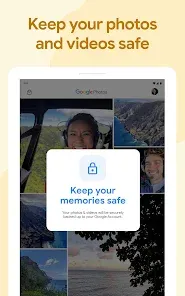

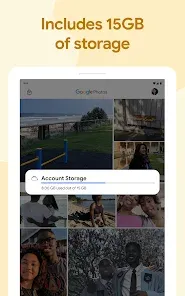
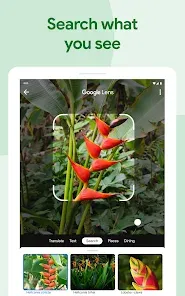
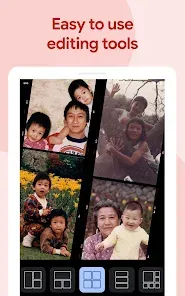
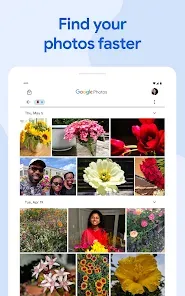
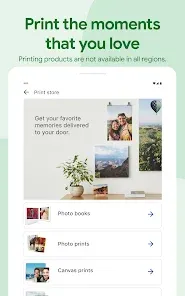
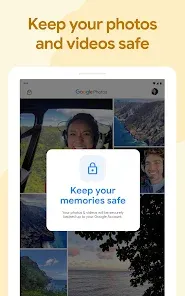
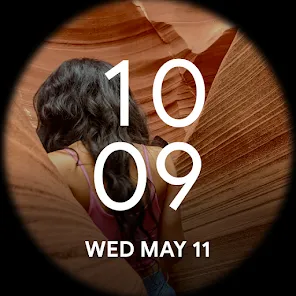
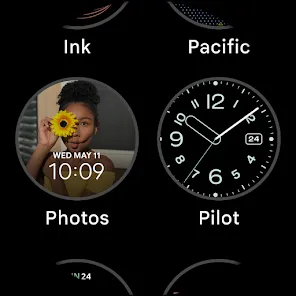
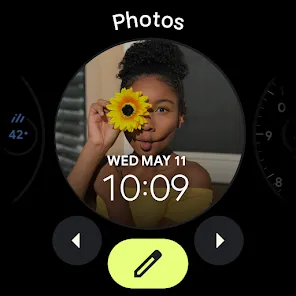
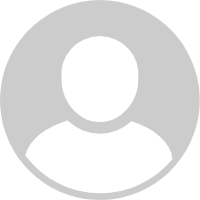


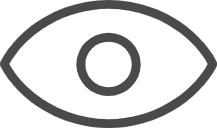 0
0 



