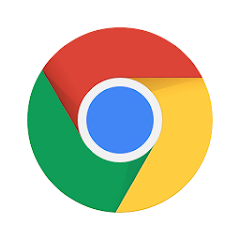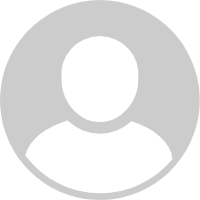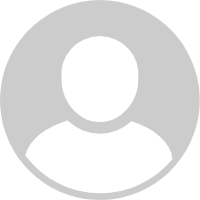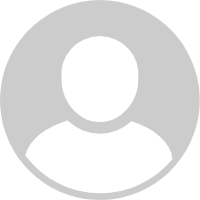ADVERTORIAL
What is Google Chrome App?
Google Chrome is a web browser developed by Google, launched in September 2008. Known for its speed, simplicity, and security, Chrome has quickly become one of the most popular browsers worldwide. Available on various platforms, including Windows, macOS, Linux, iOS, and Android, the Google Chrome app provides users with an intuitive interface for browsing the internet, accessing web applications, and managing online activities. With a rich ecosystem of extensions and themes, Chrome enhances the user experience, making it a go-to choice for many internet users.
Features of Google Chrome
- Speed: Chrome is known for its fast performance, thanks to its efficient JavaScript engine and streamlined interface.
- User-Friendly Interface: The browser offers a clean and simple layout, making it easy for users to navigate the web.
- Incognito Mode: This feature allows users to browse privately without saving their browsing history or cookies.
- Sync Across Devices: Users can sync their bookmarks, history, and settings across all devices where they use Chrome.
- Extensions and Add-ons: The Chrome Web Store provides a vast library of extensions to enhance functionality and customize the browsing experience.
- Automatic Updates: Chrome automatically updates itself to ensure users have the latest features and security patches.
- Security Features: The browser includes built-in protection against malware and phishing attempts, as well as a sandboxing technology that isolates tabs to enhance security.
Pros and Cons of Google Chrome
Pros:
- Speed and Efficiency: Chrome is one of the fastest browsers available, providing quick loading times for websites.
- Customization: Users can personalize their browsing experience with themes and extensions.
- Cross-Platform Support: Chrome is available on multiple operating systems and devices, allowing for seamless use across platforms.
- Robust Security: Regular updates and built-in security features help protect users from online threats.
Cons:
- Resource Heavy: Chrome can consume a significant amount of system resources, which may slow down older devices.
- Privacy Concerns: Some users express concerns about Google’s data collection practices and the implications for privacy.
- Limited Customization Options for Advanced Users: While there are many extensions available, advanced users may find limitations in certain customization aspects compared to other browsers.
- Dependency on Internet Connectivity: Many features and extensions require a constant internet connection to function effectively.
Functions of Google Chrome
- Web Browsing: Chrome allows users to access and navigate the internet quickly and efficiently.
- Tab Management: Users can open multiple tabs and easily switch between them, with options to group tabs for better organization.
- Bookmarking: Chrome enables users to save their favorite websites for easy access in the future.
- Password Management: The browser can store and autofill passwords, making it easier for users to manage their online accounts.
- Developer Tools: Chrome includes built-in tools for web developers to inspect elements, debug code, and test responsive designs.
- Web Applications: Users can access various web applications directly from the browser, enhancing productivity.
How to Use the Google Chrome App?
1. Download and Install: Go to the official Google Chrome website or the app store on your device to download and install the app.
2. Open the App: Launch Google Chrome by clicking on its icon on your device.
3. Set Up Your Profile: If prompted, create or sign in with your Google account to sync your settings and bookmarks.
4. Explore the Interface: Familiarize yourself with the navigation bar, address bar, and settings menu.
5. Use Tabs: Open new tabs by clicking the "+" icon next to the current tab, allowing for easy browsing.
6. Bookmark Favorite Sites: To bookmark a page, click the star icon in the address bar and choose where to save it.
7. Access Extensions: Visit the Chrome Web Store to explore and install extensions that enhance your browsing experience.
8. Manage Settings: Access the settings menu by clicking the three vertical dots in the upper-right corner to customize your preferences.