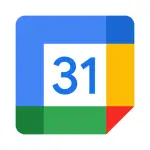ADVERTORIAL
What is Google Calendar App?
Google Calendar is a time-management and scheduling application developed by Google. Launched in 2006, this versatile app allows users to create, manage, and share calendars for personal and professional use. With its integration into the Google ecosystem, including Gmail and Google Meet, Google Calendar enables users to keep track of their schedules and commitments easily. The app is accessible via web browsers and mobile devices, making it convenient for users to stay organized on the go. Google Calendar's intuitive interface and powerful features make it a popular choice for individuals and teams seeking to streamline their time management.
Features of Google Calendar
- Event Creation and Management: Users can create events with detailed descriptions, set reminders, and invite others.
- Recurring Events: Easily set up recurring events for meetings, birthdays, or any occasion that happens regularly.
- Multiple Calendar Views: Switch between daily, weekly, monthly, or agenda views to visualize your schedule.
- Color-Coding: Organize different types of events using color-coding for easy identification at a glance.
- Integration with Google Services: Seamless integration with Gmail, Google Meet, and other Google apps enhances productivity.
- Time Zone Support: Schedule events across different time zones, which is helpful for international teams.
- Sharing and Collaboration: Share calendars with friends, family, or coworkers to coordinate schedules effectively.
- Task Management: Create to-do lists and link tasks to specific events for better planning.
- Notifications and Reminders: Get reminders via email or push notifications for upcoming events.
- Mobile Accessibility: Available on both Android and iOS, ensuring access to your calendar anytime, anywhere.
Pros and Cons of Google Calendar
Pros:
- User-Friendly Interface: The layout is intuitive, making it easy for users of all skill levels to navigate.
- Cross-Platform Syncing: Synchronizes across devices, ensuring your schedule is always up-to-date.
- Integration with Other Apps: Works seamlessly with various applications, enhancing productivity.
- Customization Options: Users can customize their calendars with colors and notifications to suit their preferences.
- Collaboration Features: Facilitates easy sharing and collaboration on calendars, which is ideal for teams and families.
Cons:
- Privacy Concerns: As with any Google service, there are concerns regarding data privacy and how information is utilized.
- Dependency on Internet Connectivity: While offline access is available, many features require an internet connection.
- Learning Curve for Advanced Features: Some users may find it challenging to utilize all the advanced features effectively.
- Limited Customization for Notifications: Users may feel restricted in how they can customize notification settings.
Functions of Google Calendar
- Event Scheduling: Easily schedule events, meetings, and appointments with options to set reminders.
- Calendar Sharing: Share your calendar with others for better collaboration on events and schedules.
- Event Invitations: Send invitations to attendees, allowing them to RSVP and add the event to their calendars.
- Task Integration: Combine tasks and events to manage your time effectively.
- Availability Settings: Set your availability for meetings, allowing others to see when you're free or busy.
- Goal Setting: Use the Goal feature to set personal goals, such as exercising or learning a new skill, and track your progress.
- Email Notifications: Receive email alerts for upcoming events or changes made to shared calendars.
How to Use Google Calendar
1. Sign Up or Log In: If you don't have a Google account, create one. If you do, log in to access Google Calendar.
2. Create a New Event:
- Click on the "+" button or select a date on the calendar.
- Fill in the event details, including title, location, date, and time.
- Add guests by entering their email addresses.
- Set a reminder for the event.
3. Manage Your Calendar:
- Use the different views (day, week, month) to get an overview of your schedule.
- Color-code events based on their type (e.g., work, personal, holidays).
4. Share Your Calendar:
- Click on the “My Calendars” section on the left.
- Choose the calendar you want to share, click on the three dots next to it, and select "Settings and sharing."
- Enter the email addresses of those you want to share with and set their permission levels.
5. Sync with Other Devices:
- Download the Google Calendar app on your smartphone.
- Sign in with your Google account to sync your calendar across devices.
6. Explore Additional Features:
- Use the Tasks feature to create to-do lists linked to events.
- Explore the Goals feature to set and track personal goals.